How to Move a Window that's Off your Windows Desktop
A cool trick to move a window back to your desktop
- Keith Ott
- Tutorials
- March 17, 2020
- 2 Minutes
Microsoft Windows has had a weird bug for years; sometimes, when you remote into a computer or unplug a monitor, one of your windows will get hidden off the screen and you’ll be unable to resize or move it. Here’s a simple trick I’ve been using for years to get those hidden windows back onto my desktop.
You can see I have Chrome running in my task bar, but it’s off the screen and cannot be interacted with. This is the window we need to move.
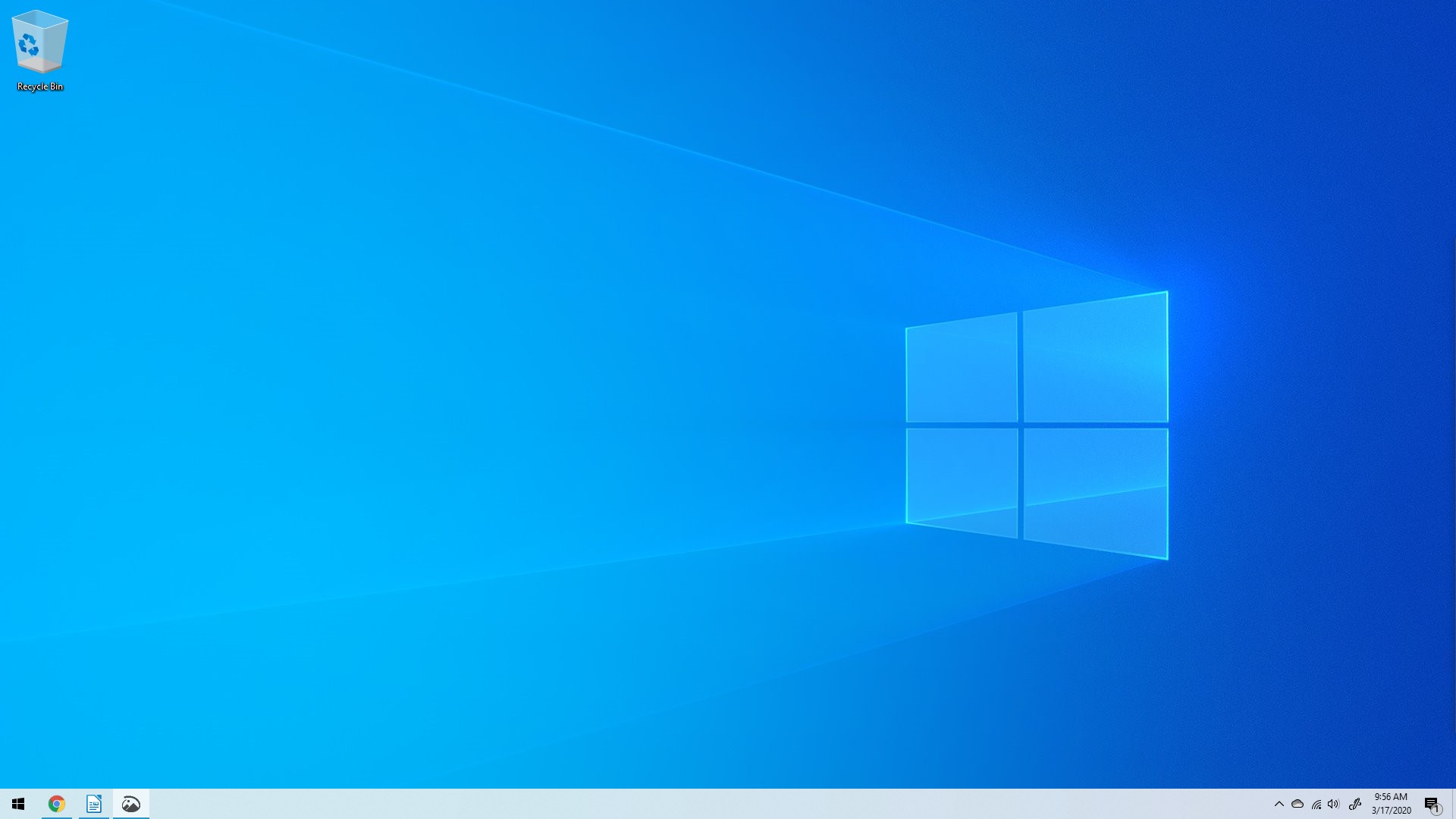
Step 1: Click the Program Icon in the Taskbar
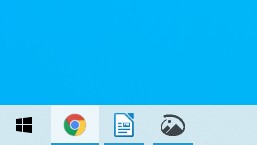
Click the icon in your task bar. The icon will have a slight highlight to it. If it already has a highlight and you click it again, it’ll minimize the window and the highlight will go away. Just click the icon again.
Step 2: Hold ALT and Press SPACE to Display Chrome’s Menu
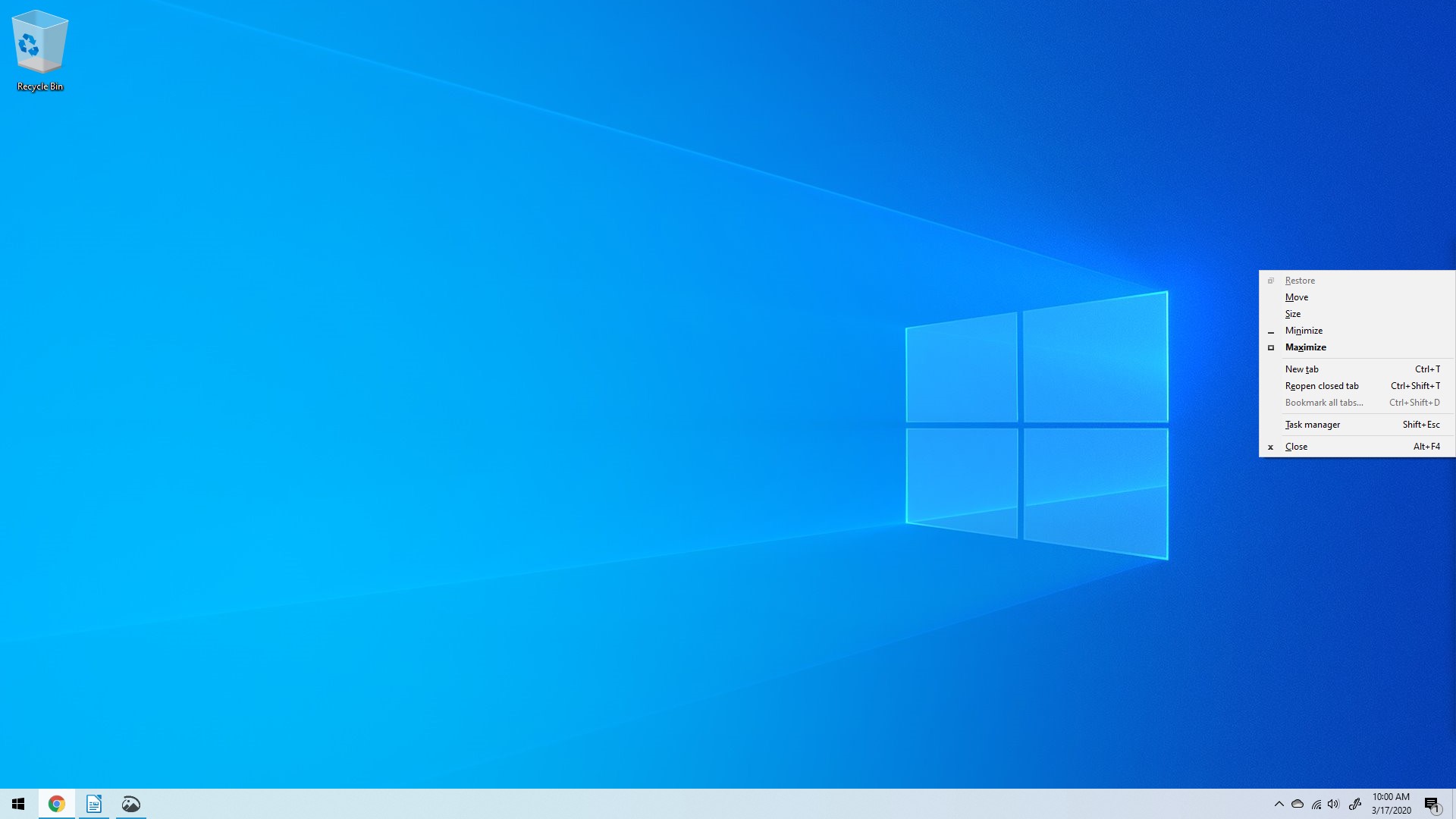
Hold down the ALT key on your keyboard and press the space bar. This will bring up Chrome’s window menu.
Step 3: Select “Move” with the Arrow Keys
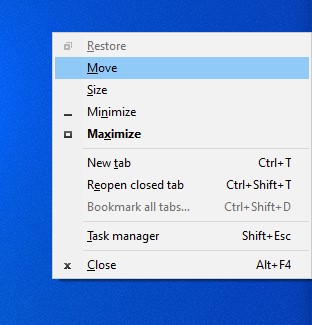
Use the arrow keys on your keyboard to select “Move” and press ENTER.
Step 4: Hold Down the Arrow Keys to Move the Window onto your Desktop

In this case, the window was off the right side of my desktop (hence the menu displayed on the right-side of my screen), so I held the left arrow key on my keyboard to move the window back to my desktop. Once it’s reasonably on your desktop, press the ENTER key on your keyboard.
Step 5: Interact with the window as normal
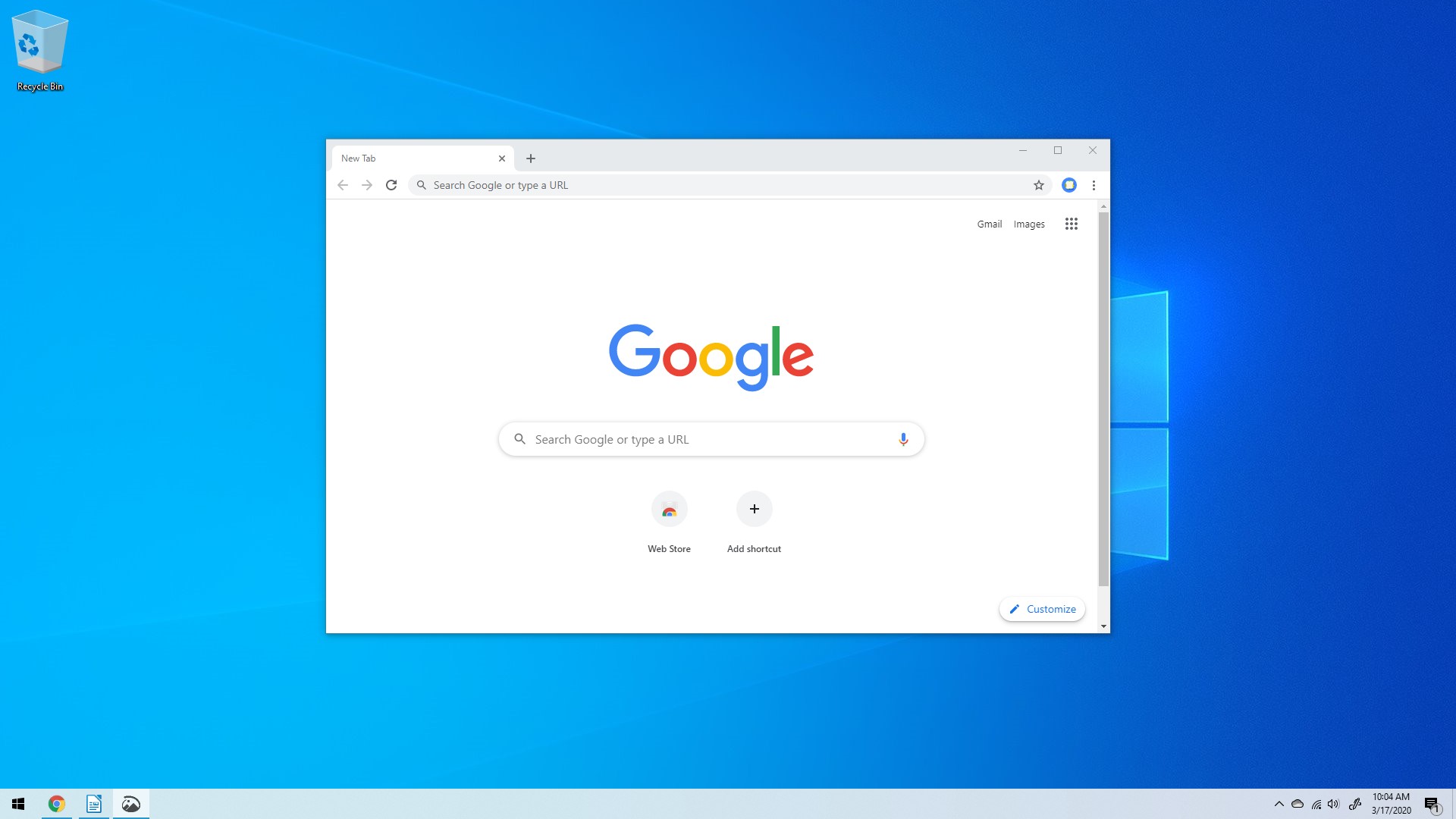
At this point, you can resize, move, and interact with the window as normal.
Share this:
You may also like:
New Game in Progress: Tic-Tac-Toe
Play Tic Tac Toe against a human or the computer in this early release game Read more...
New Windows Game: Soda Chess
Command-line chess that supports all rules and any combination of human and AI players Read more...
New Web App: External Battery Backup
Store retro video game passwords and high scores in this web app Read more...